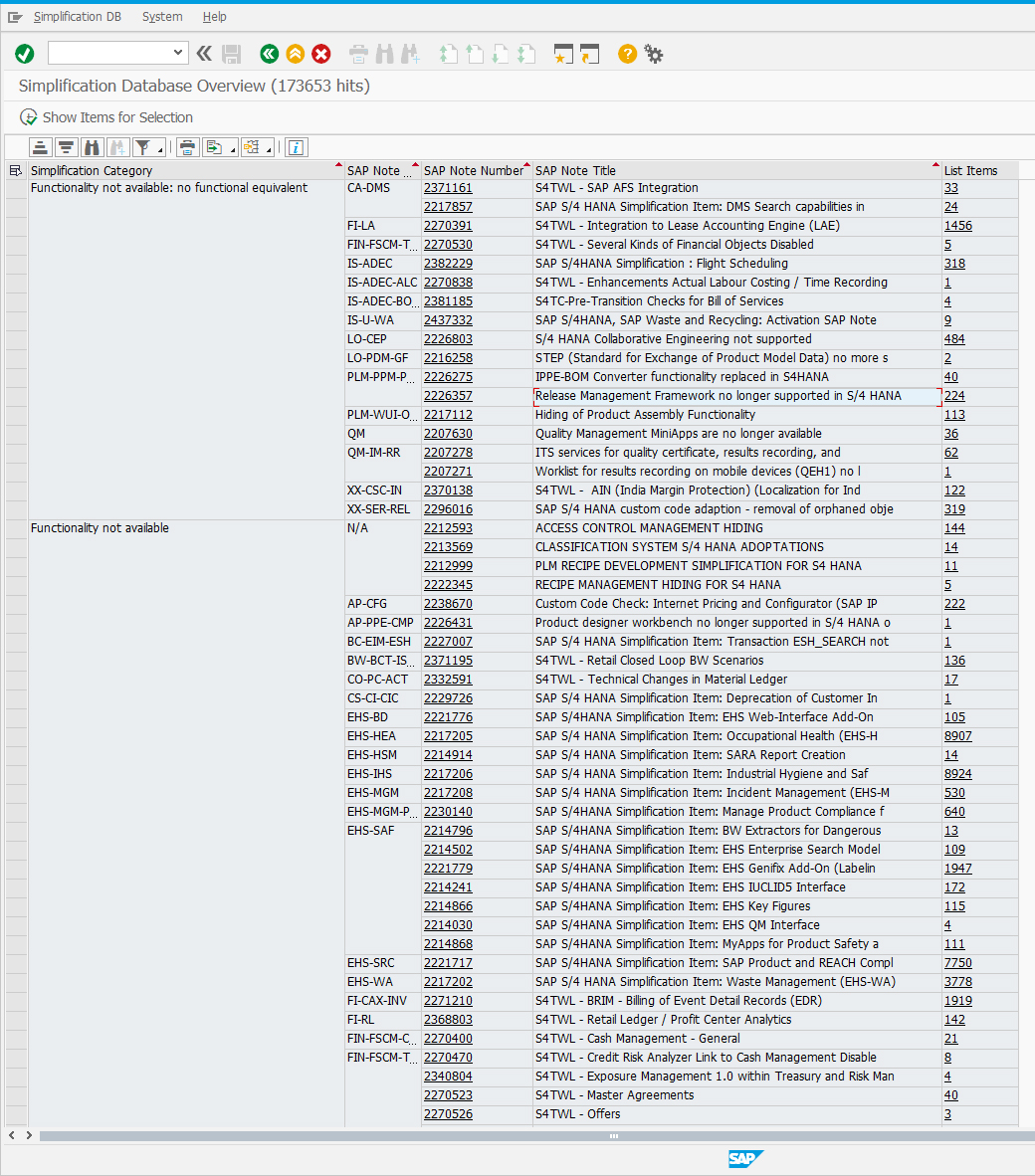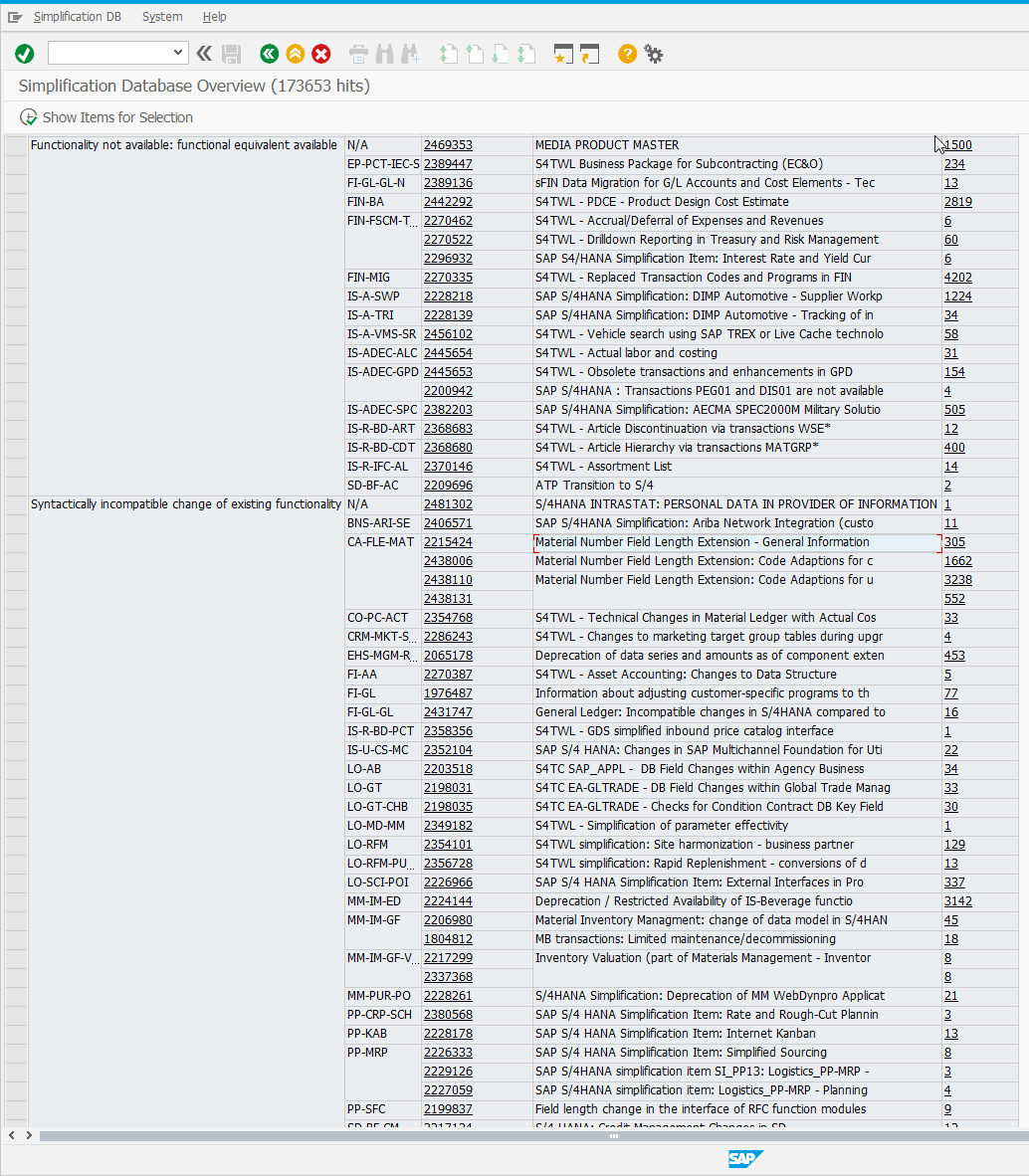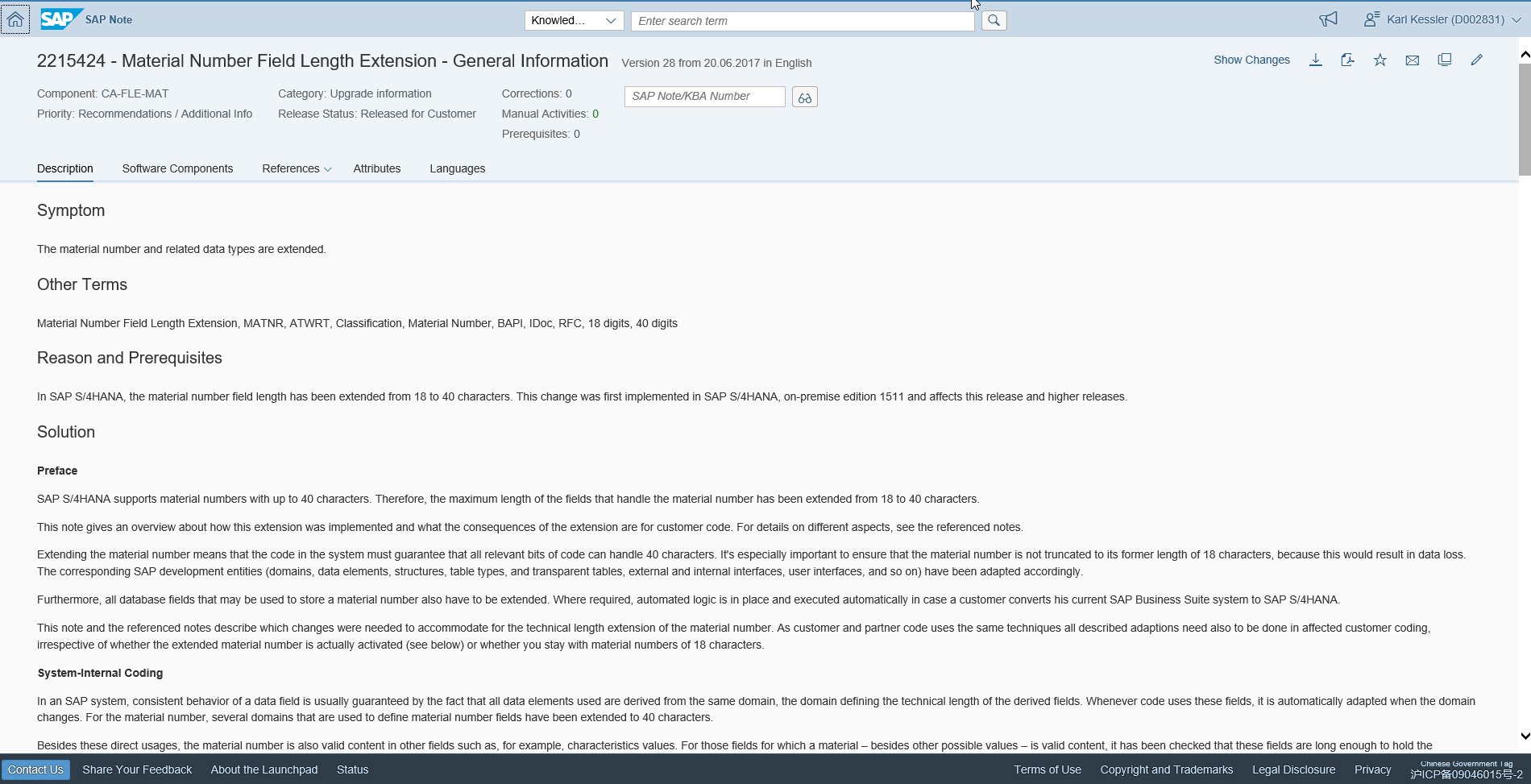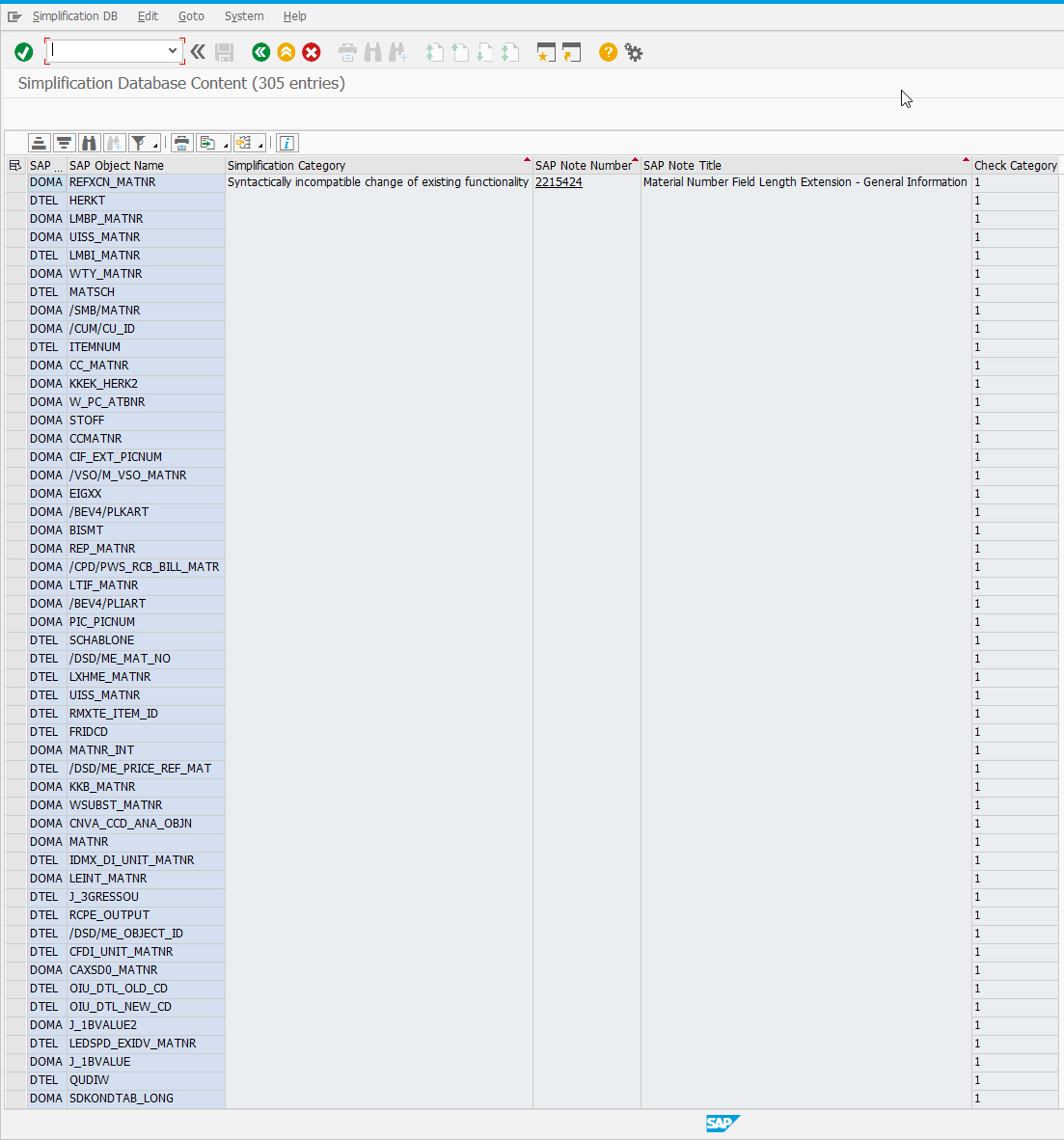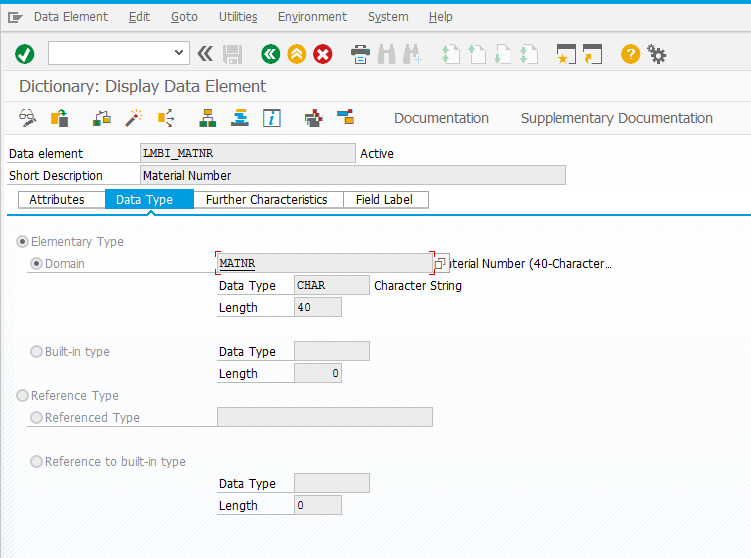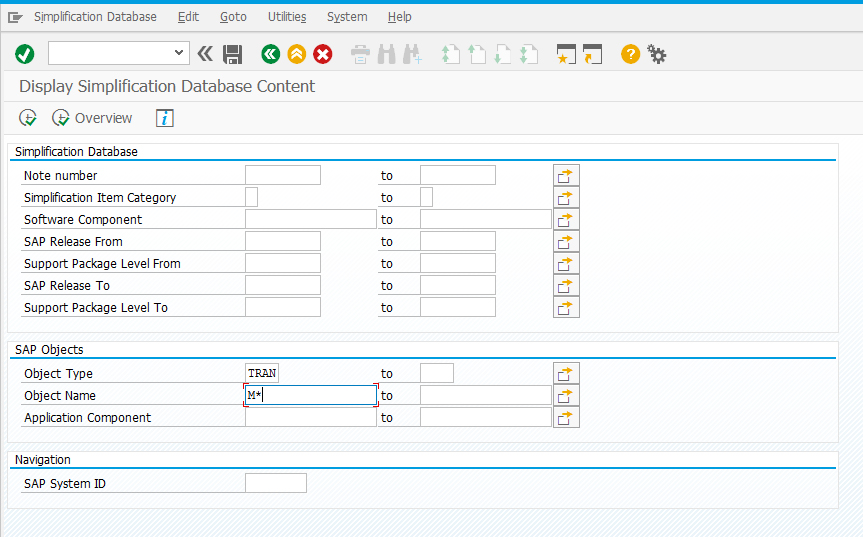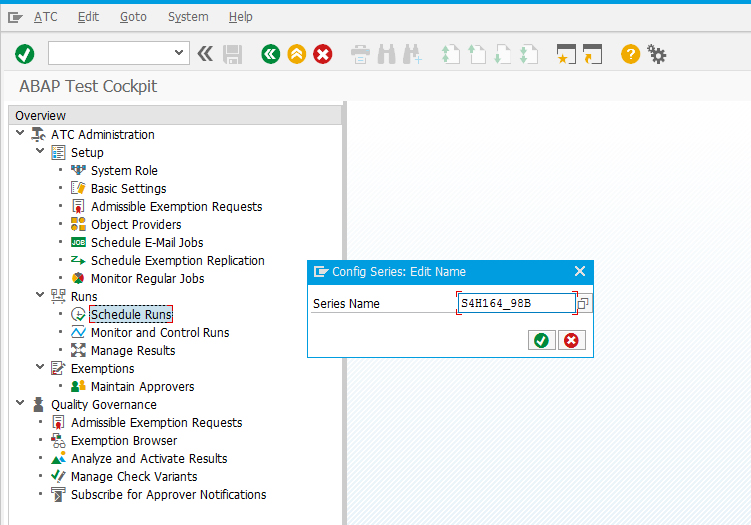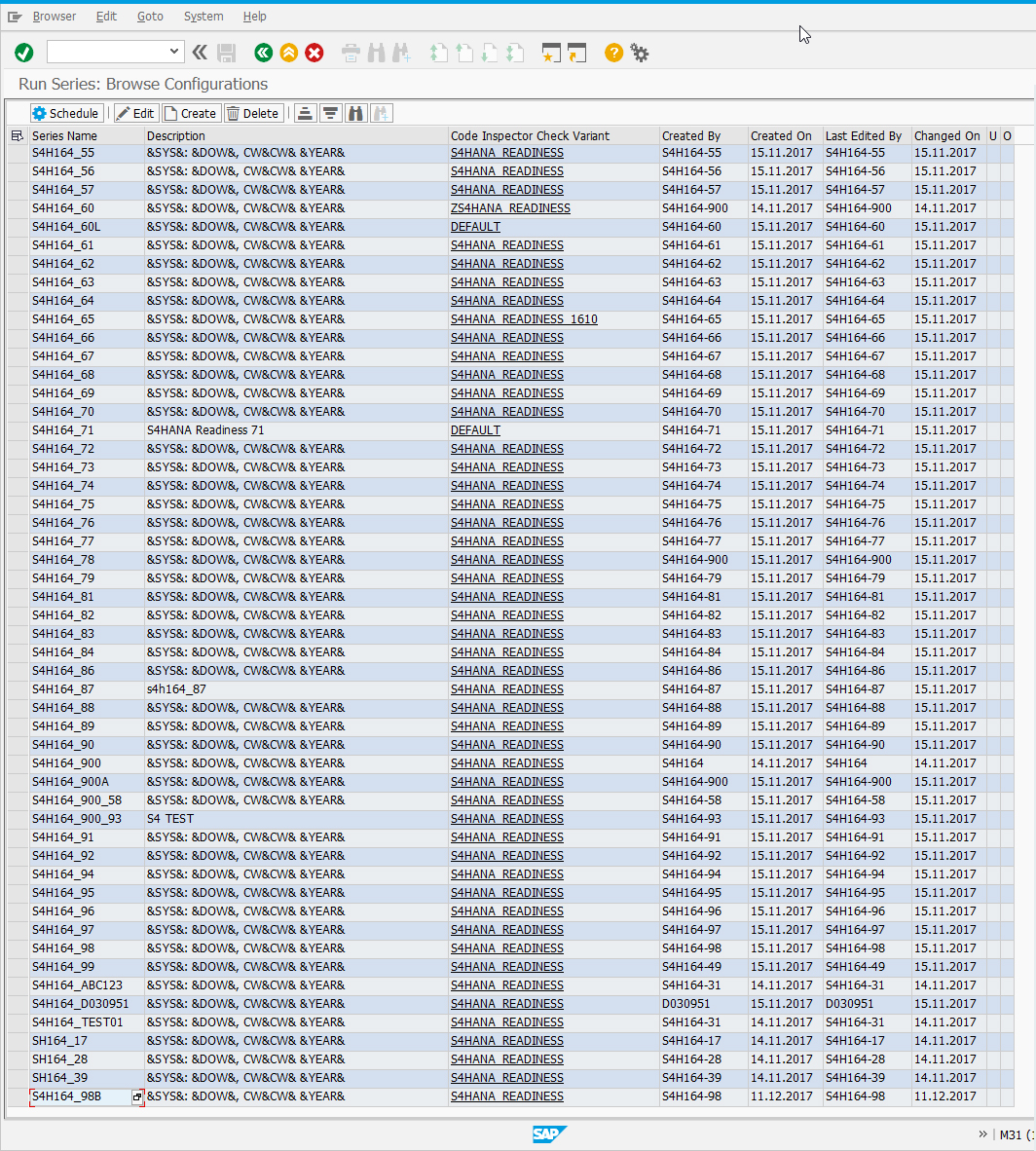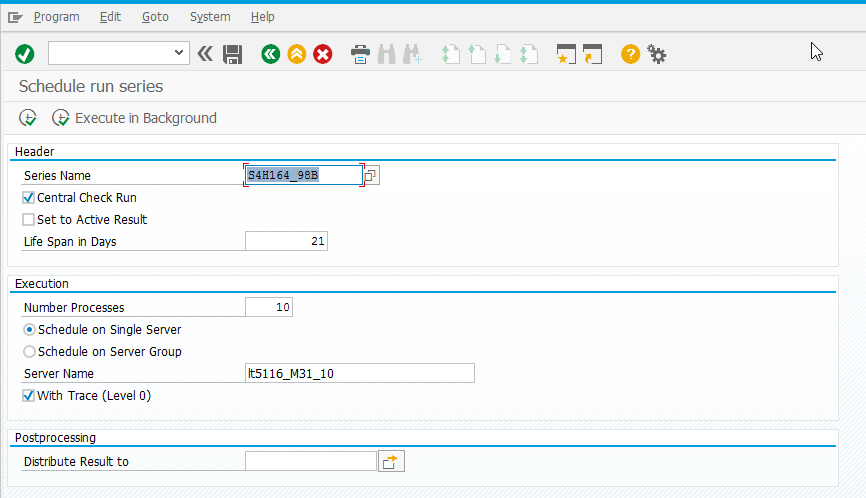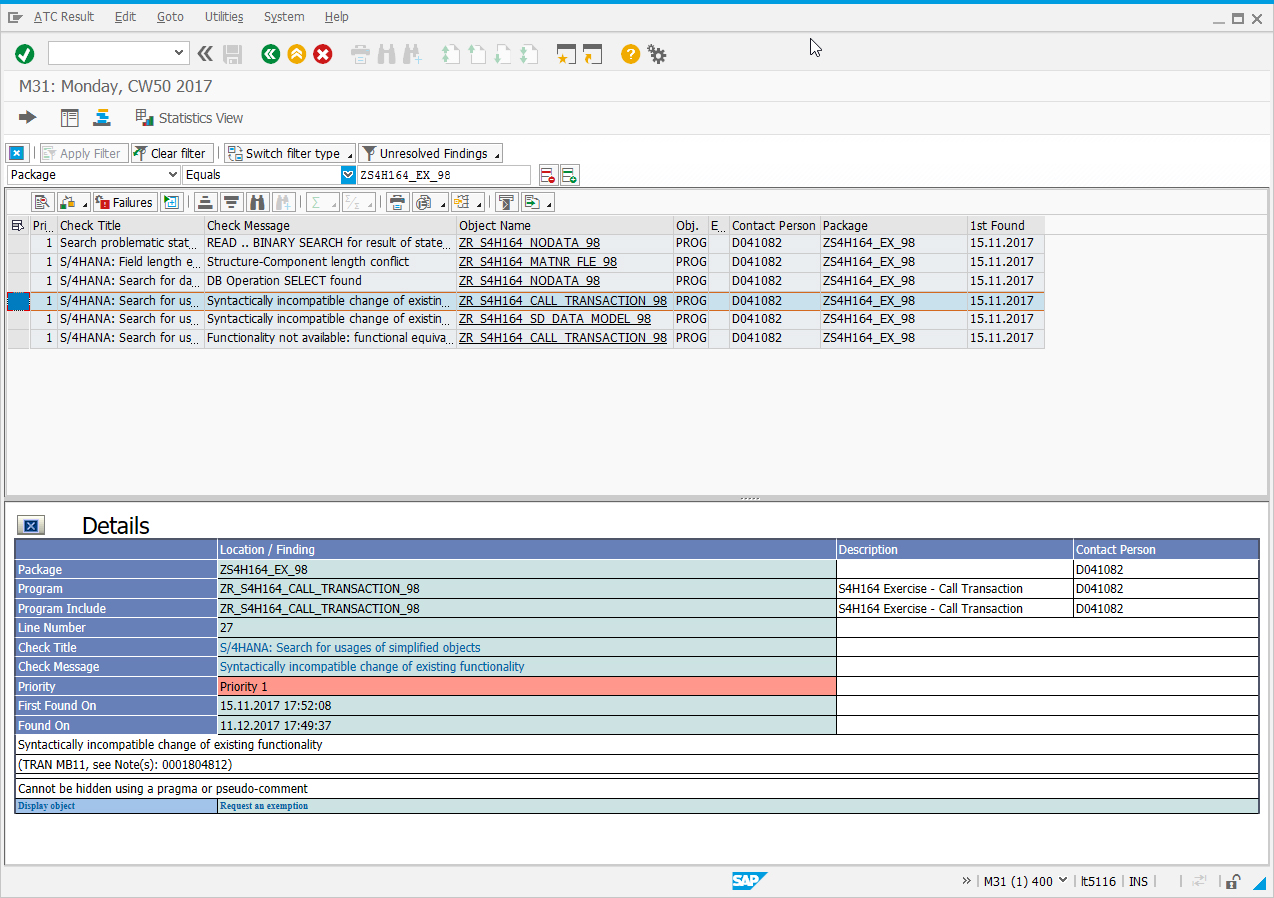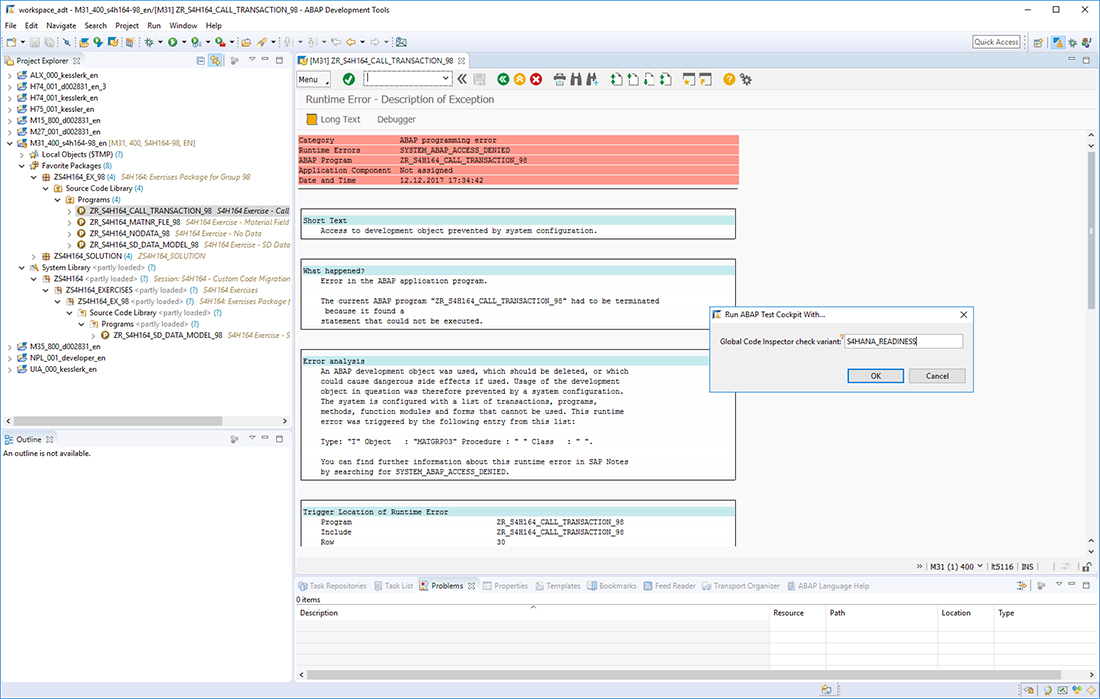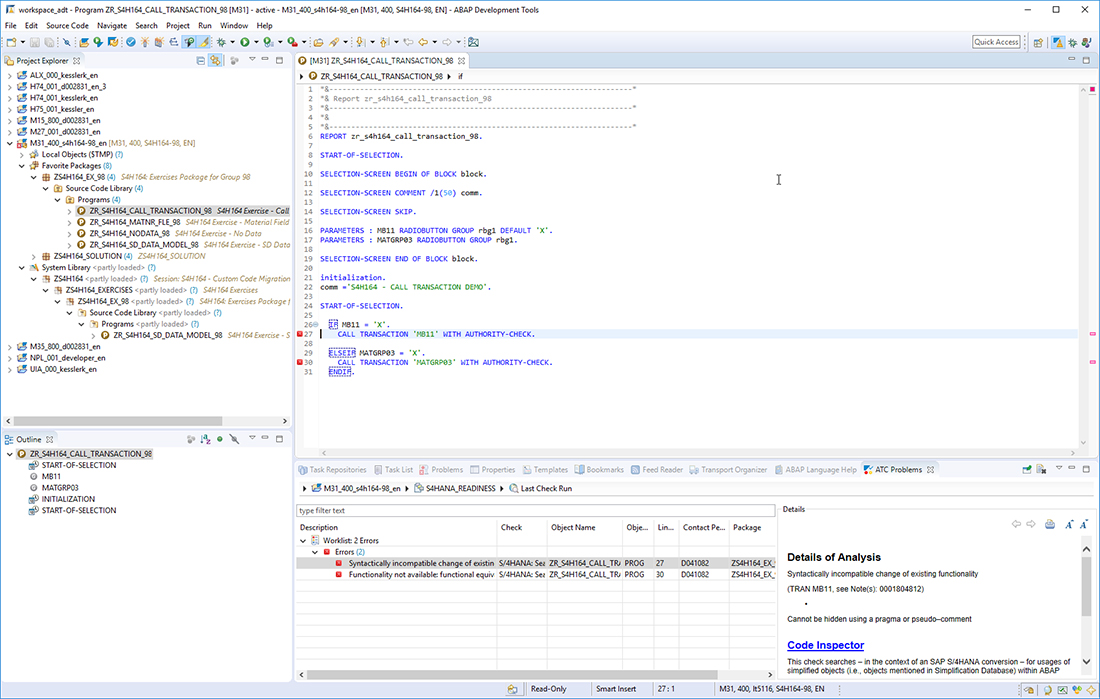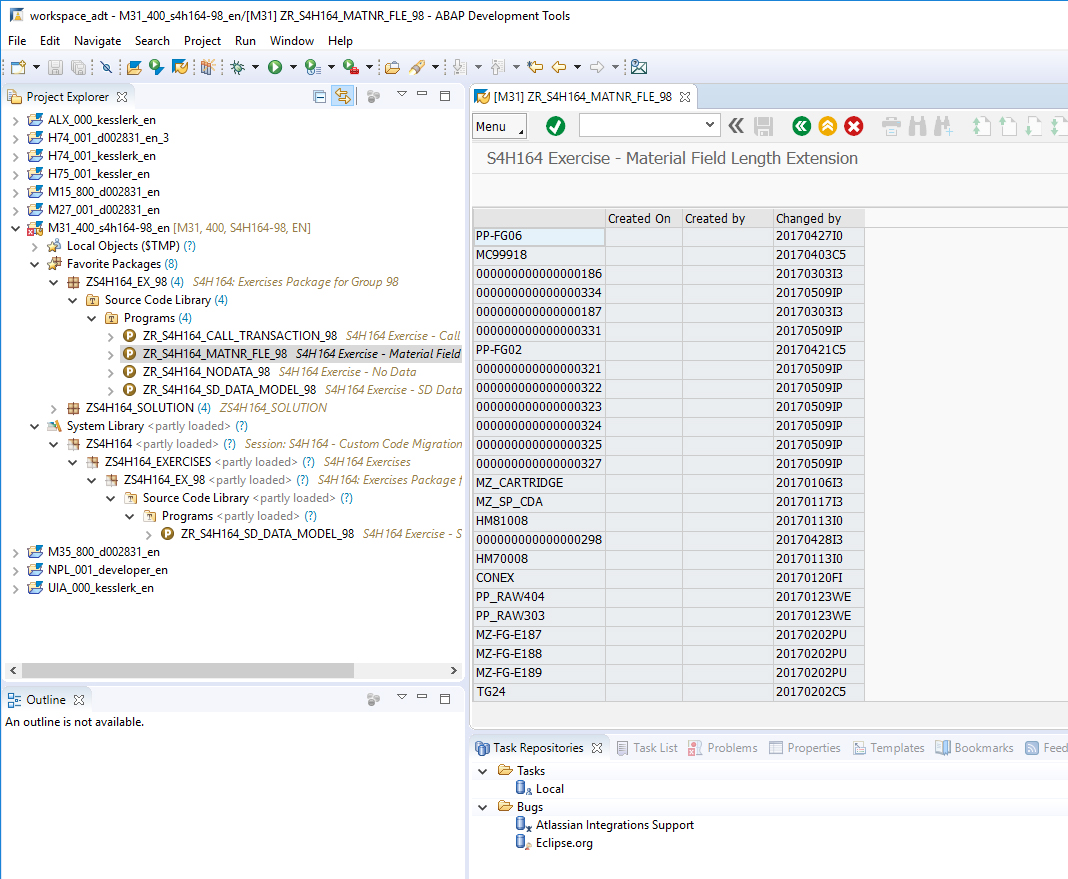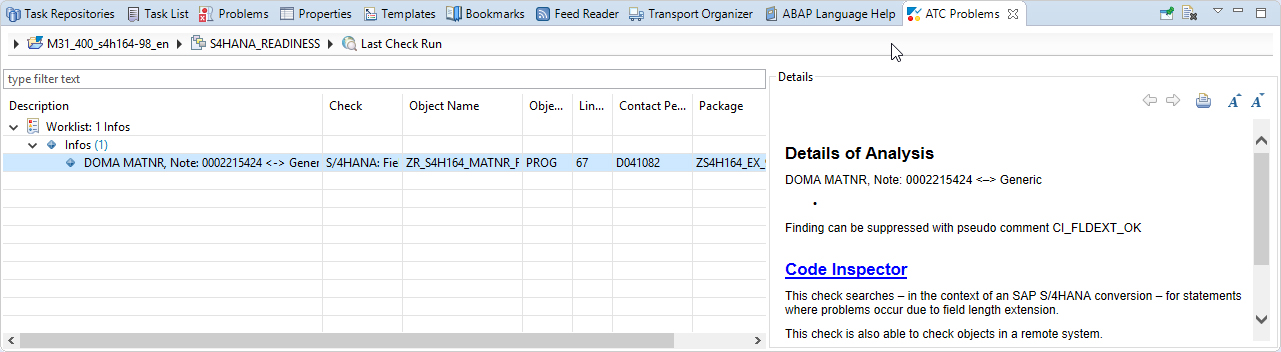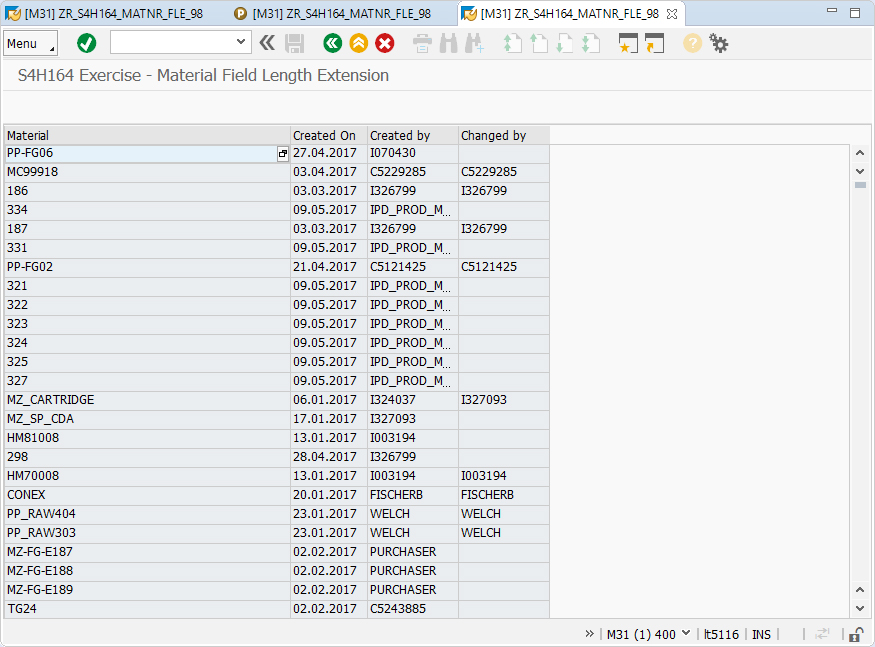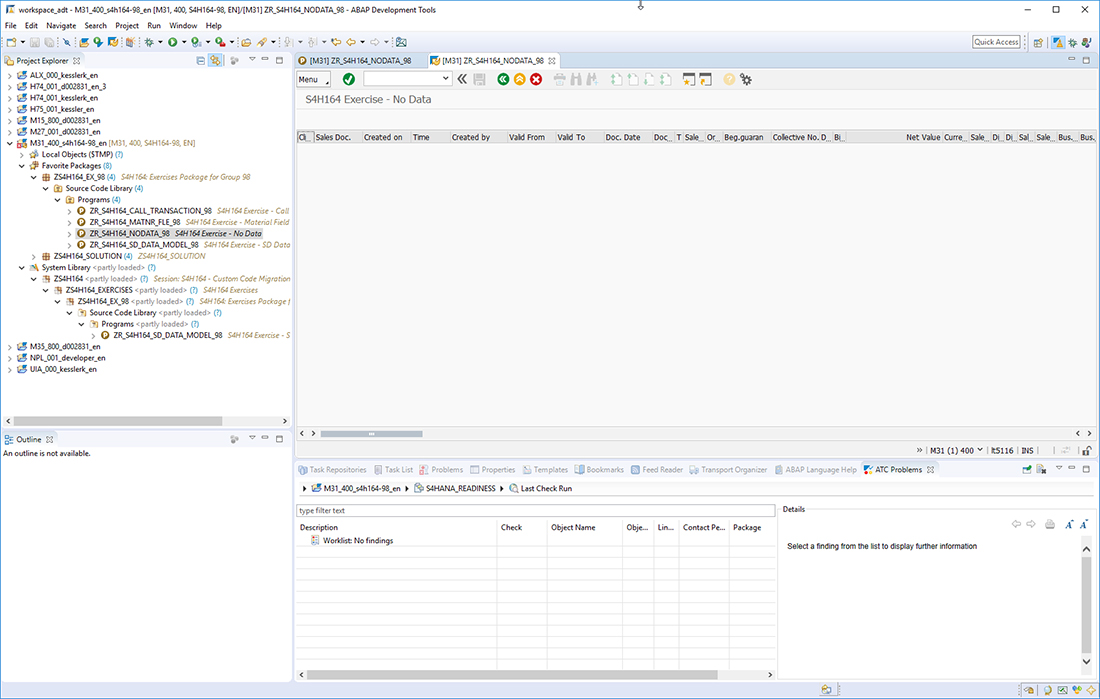Technical Guide: Using ABAP Test Cockpit for SAP S/4HANA Transition
Key Concepts
- SAP S/4HANA migration process at a glance.
- Adapt custom code for SAP S/4HANA using ABAP Test Cockpit.
- Identify and resolve incompatibilities between custom code and the new SAP S/4HANA data model using ABAP Test Cockpit.
With SAP S/4HANA, SAP delivers an intelligent suite of enterprise applications that brings innovations such as the Internet of Things, machine learning, and real-time analytics to customers’ business operations, both on premise and in the cloud. As moving to SAP S/4HANA increasingly becomes more a question of “when” rather than “if,” most SAP customers are looking at how to make this move from an SAP Business Suite implementation centered around SAP ERP, the latest version being enhancement package 8 running on the SAP NetWeaver 7.5 technology stack.
Since SAP S/4HANA is a completely new product version with a new data model built on core data services, customers making this transition need to perform a system conversion from SAP Business Suite to SAP S/4HANA and migrate to the SAP HANA database if it is not already in use. In addition, they must adapt any custom code created for SAP Business Suite that is incompatible with SAP S/4HANA. Adapting custom code is never a trivial undertaking for any organization, and to support its customers in this task, SAP delivers analysis tools as a part of SAP NetWeaver that enable you to fully manage this process, including extended syntax checks and the Code Inspector tool.
In the past, these tools were delivered individually as part of the standard SAP NetWeaver shipment. As of SAP NetWeaver 7.5x, these tools are combined in ABAP Test Cockpit, which enables you to get an overview of the project scope, analyze the adaptation requirements, and perform the adaptions directly in the code with the help of the Eclipse-based ABAP development tools, all from a single tool.
Explore related questions
This article shows developers and development project managers how to adapt custom code for SAP S/4HANA using ABAP Test Cockpit. While a previous SAPinsider article covered in detail the process of migrating from SAP Business Suite to SAP S/4HANA, this article focuses on the portions of the process that involve adapting custom code for SAP S/4HANA, which takes place after the system migration (see the sidebar “The SAP S/4HANA Migration Process at a Glance” for a brief overview of the overall migration process). You will learn how to create a preliminary overview of potential issues with your custom code that you can use to prepare for your adaptation project, and how to then use ABAP Test Cockpit to identify and resolve incompatibilities between your custom code and the new SAP S/4HANA data model, including a look at how to address three commonly identified issues.
The SAP S/4HANA Migration Process at a Glance
The process of moving to SAP S/4HANA can be separated into two major phases: Preparation and Realization.
Preparation
During this first phase, the customer continues operating the traditional SAP Business Suite while undertaking important steps to prepare for the system conversion. First, you need to get rid of obsolete custom code that has piled up over the years (in many cases, you don’t want to move these assets to the “new house”). Next, you need to adapt ABAP coding that is not ready for SAP HANA. In general, ABAP is fully database-independent and portable, but there are cases in which you need to adjust the code (for example, ABAP uses implicit sort order while SAP HANA uses explicit sort order in accordance with the SQL standard). Experience shows that this step should be carried out carefully before the system migration.
Realization
During this second phase, the system conversion to SAP S/4HANA has been completed using SAP’s lifecycle management tools. The new SAP S/4HANA data model, which is built on core data services, is already in place, and your custom code most likely has dependencies on objects that have been changed or removed in the new model. As a result, you must adapt your custom code in the SAP S/4HANA system.
Creating an Overview with Transaction SYCM
Once the technical migration is complete, it is a good idea to get an overview of the impact SAP S/4HANA will have on your custom code before you begin the adaptation project, so that you can plan for the adaption effort that will be required. Transaction SYCM, which is included with SAP NetWeaver 7.5x, can provide this overview. The SYCM overview screen shows how your custom code objects relate to the items in the Simplification Database, which contains documentation on the SAP data objects that have been changed or removed for SAP S/4HANA. You can view the full contents of the Simplification Database in the SYCM overview screen (see Figure 1) or you can refine the results using a selection screen.