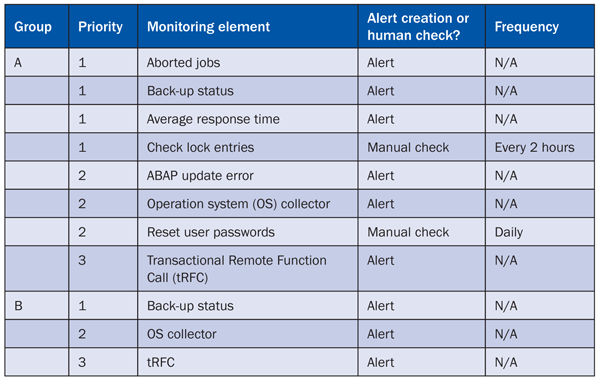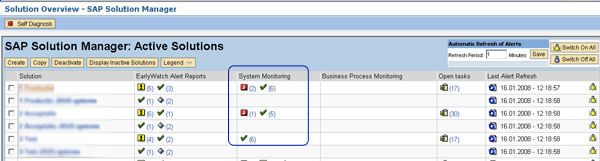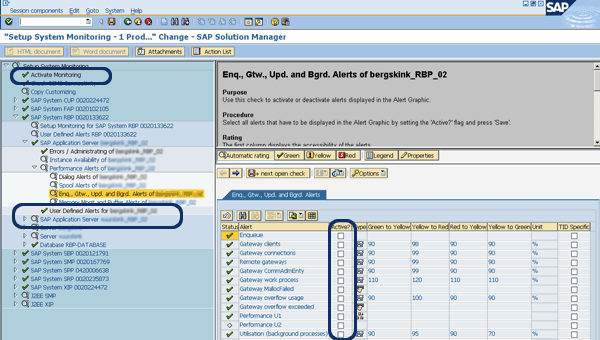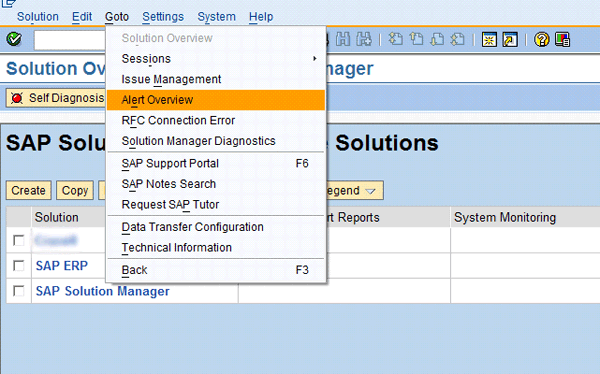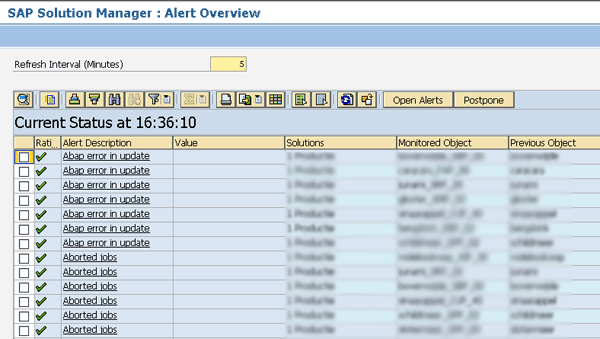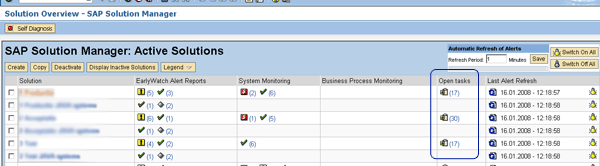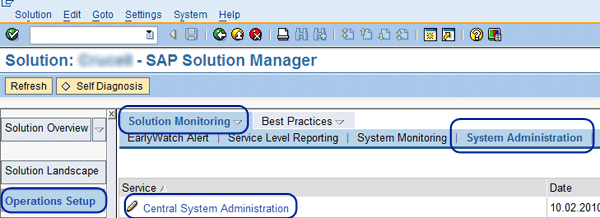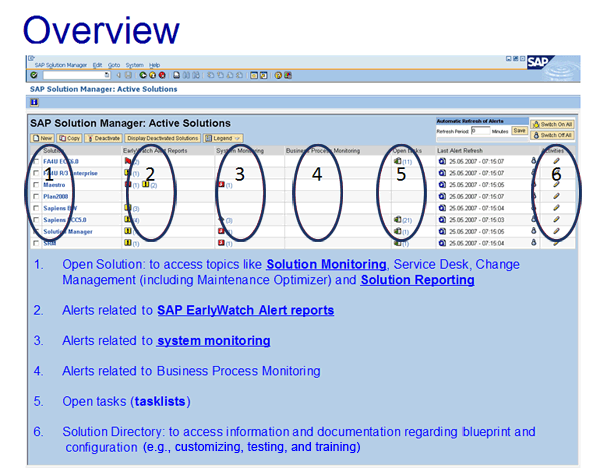Manager
System monitoring is important to ensure system disturbances are dealt with as soon as possible. It helps you prevent or limit inconveniences and extra costs to your organization. Discover a central and integrated approach to setting up proactive system monitoring using SAP Solution Manager.
Key Concept
SAP application management departments monitor SAP systems and try to prevent or discover system disturbances as soon as possible. To ensure that this team can do its job effectively, system monitoring in SAP Solution Manager must be properly implemented and used.
Every SAP application management team sees system monitoring as a crucial task. However, the system monitoring process at an organization often has room for improvement. Sometimes, errors are discovered late, often by end users. Errors should be discovered early or ideally never occur in the first place. SAP Solution Manager can help you manage this.
You might be thinking to yourself, how does SAP Solution Manager do this and where should I start? What functionality within SAP Solution Manager can I use, and with what purpose? I’ll answer these questions and show you how you can use SAP Solution Manager functionality for system monitoring and central system administration (also known as tasklists in SAP Solution Manager) in a complementary way. I then describe a central and integrated approach you can use to set up proactive system monitoring (including both central system monitoring and central system administration).
Note
The functionality in this article is applicable to all versions of SAP Solution Manager. The screenprints are from SAP Solution Manager 7.0 with SAP enhancement package 1 and Support Package 18.
Create a Plan for Your Situation
First, I should stress the necessity of starting by creating a complete and integrated plan for system monitoring. I recommend that your plan contain, at minimum, the current way of working, your desired way of working in the future, and an implementation plan.
Current Way of Working
Start by outlining and describing your organization’s current system monitoring methods in detail. For example, consider the following:
- Which systems and elements are monitored now?
- How many people are involved and in what roles?
- What procedures are used to deal with system monitoring?
- What escalation path is used?
- What problems did we have in the past, and were they discovered too late?
- What improvements in system monitoring are possible and desired?
- Which reports are used (e.g., system monitoring performed per period or trend analysis)?
Desired Way of Working
Several aspects can make your situation unique for system monitoring. The combination of these aspects, which I list below, demands a unique approach for system monitoring:
- The number of productive SAP systems
- The importance of SAP at your company
- Which parts of your IT processes are outsourced
- The current way of working with system monitoring
- Possible improvements in this current way of working
- System monitoring requirements exclusive to your organization (e.g., based on particular experiences from the past)
For every organization, the set of responses to the list above differs. Looking at your company’s responses should help you answer the following questions:
- Which SAP systems do you want to monitor?
- Do you want to make a distinction between groups of systems (e.g., productive systems versus test systems)?
- Which elements, at the very least, do you want to monitor?
- What is the priority of every element (e.g., 1 = high, 2 = medium, 3 = low)?
- Do you want to receive an alert when a problem is detected (e.g., when a threshold is exceeded) or do you want people to check proactively with a certain frequency (e.g., because it is not possible to create an alert for a specific element)?
Table 1 shows an example of using two groups of monitoring requirements, A and B, that can apply to SAP systems. It shows that there can be different monitoring needs for different systems but that there is also often some overlap (as you can see between A and B). You can set up these monitoring requirements in central system monitoring or central system administration. I describe this process later.
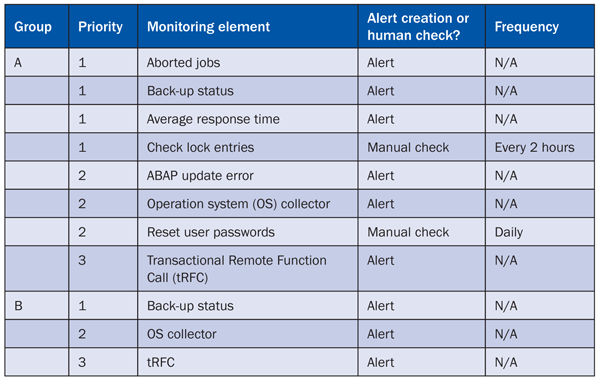
Table 1
Examples of monitoring requirements
As you can see in
Table 1, multiple monitoring elements are defined for each group with a certain priority. You can determine if you want to create an alert or if you want a manual check to be done (and at what frequency). It is important to use system monitoring experiences from the past so you can think about what went wrong and what needs to improve. Find a monitoring element for it and add it to your organization’s custom version of
Table 1.
Consider all the possibilities for managing alerts and manual checks using SAP Solution Manager. For example, you can go through predefined alerts one by one and see which ones are necessary to monitor in your situation. Later, I’ll show you that you can take care of alerts using central system monitoring functionality while you can perform manual checks using central system administration.
Finally, other topics that you need to address in a system monitoring plan include procedures (a way of working with monitoring, such as who is responsible and who to contact), an escalation path, and required reporting. Details on these topics are beyond the scope of this article.
You could start by making a table for your organization similar to
Table 1. I advise first making it for one group of systems or even just one important system. It’s wise to start small, build up experience from there, and broaden the implementation later.
System Monitoring in SAP Solution Manager
With system monitoring functionality in SAP Solution Manager, you can monitor all SAP systems centrally using one system. This is an advantage compared to the past (pre-SAP Solution Manager) when you needed to log in to every separate SAP system to check monitoring results. The technical installation of central system monitoring is not in the scope of this article, but it is important to note that this functionality only works when Computing Center Management System (CCMS) agents are installed on the systems that will be monitored (i.e., satellite systems).
Set Up Central System Monitoring
You can divide the management of system monitoring over SAP systems among one or more applications. Information on the subject of how many solutions to create is easily available from SAP, so I will not discuss this here. You can decide to create a solution for each monitoring team or for each application, or you could create one solution to manage all productive systems. To keep things easy, you should set up system monitoring for a group of systems related to a particular solution (e.g., a procurement solution could include the systems SAP Supplier Relationship Management [SAP SRM] and SAP NetWeaver Portal).
Figure 1 shows an example of system monitoring set up around solutions in SAP Solution Manager. Transaction DSWP is where you manage all SAP Solution Manager monitoring functionality. I circled the system monitoring results. If you click a solution name in the column on the left, you can maintain its system monitoring settings (among other things).
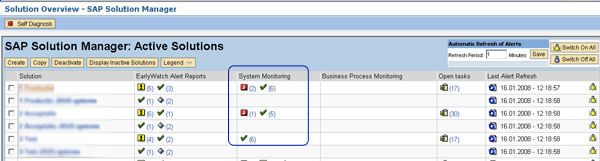
Figure 1
System monitoring setup
You can add all the alerts that you define in your monitoring requirements (
Table 1) to system monitoring, provided the alerts are (or can be) specified within the CCMS of the monitored system. If this is not possible, you can choose to add this monitoring in central system administration (which I discuss later in the “Central System Administration in SAP Solution Manager” section). This is important to stress: Add the alerts in SAP Solution Manager central system monitoring and add the rest of your monitoring requirements in central system administration. I discuss both of these processes later as well.
Start by clicking the solution in
Figure 1 that you want to set up for system monitoring. This takes you to
Figure 2. Click Operations Setup > Solution Monitoring > System Monitoring > Setup System Monitoring.

Figure 2
How to start the setup of system monitoring
You can review the predefined alerts and decide if each alert is part of your monitoring requirements by checking or unchecking the Active column shown in
Figure 3. If an alert is active, determine the threshold. The threshold determines the priority of the alert based on the threshold exceeded (e.g., yellow to red is more serious than green to yellow). If an alert you want is not shown or you want to customize the predefined alerts, add user-defined alerts by clicking the User Defined Alerts for… node shown in
Figure 3.
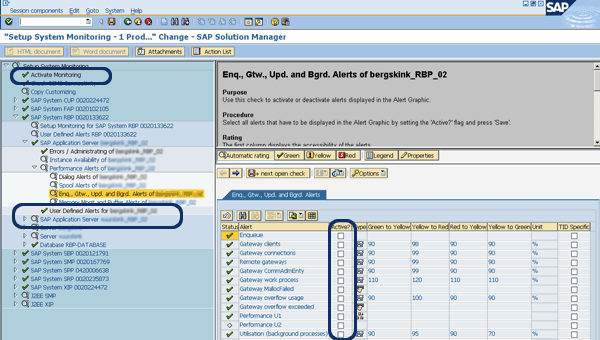
Figure 3
Example of system monitoring alerts setup
You can also copy monitoring settings from another system to speed up the setup. This is useful if your monitoring requirements are quite similar for different SAP systems. You can use this for groups you defined in
Table 1, say from group A to group B or within either group.
Monitor Your Alerts
After saving your settings, you can monitor the alerts for a specific solution or all solutions. You can also sort the alerts (e.g., by priority). To do all this, follow menu path GoTo > Alert Overview in transaction DSWP (
Figure 4).
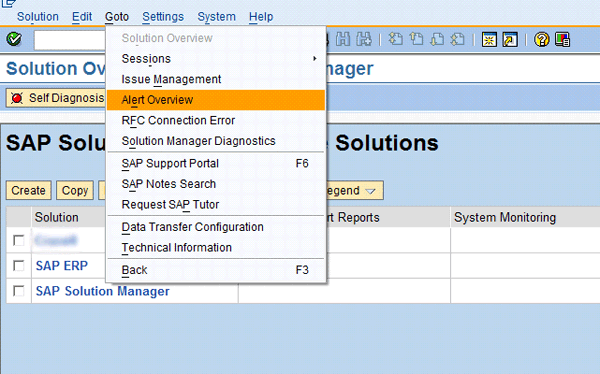
Figure 4
Find system monitoring alerts
The screen shown in
Figure 5 appears. Here, you can monitor and organize the alerts as I described. You can also receive an alert via SMS, email, or as an incident in the Service Desk. The auto-reaction method in CCMS can set up how you want to receive alerts, but this setting is beyond the scope of this article.
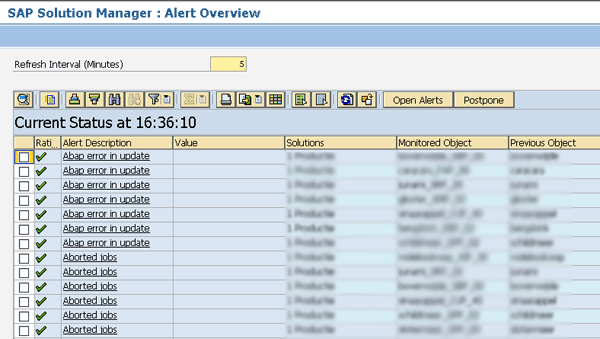
Figure 5
Example of system monitoring alerts
Central System Administration in SAP Solution Manager
Just like with system monitoring, SAP Solution Manager is the central system for central system administration. You simply need to log in to SAP Solution Manager to manage all central system administration tasks. The manual checks in your version of
Table 1 are the tasks you should add in central system administration. Usually, these should be activities that you want performed by an individual (e.g., because it cannot be monitored via an alert and it needs human analysis and related decisions).
Set Up Central System Administration
Set up central system administration for a group of systems related to a solution (e.g., a production solution). In
Figure 6 you can see Open tasks, which are tasks that still need to be executed.
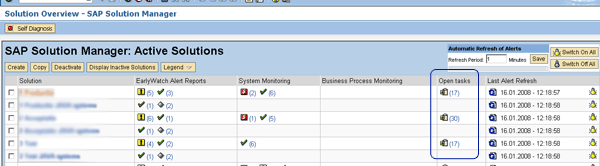
Figure 6
Example of central system administration tasks
To start, click the solution for which you want to set up central system administration in
Figure 6. Then, select Operations Setup > Solution Monitoring > System Administration > Central System Administration (
Figure 7).
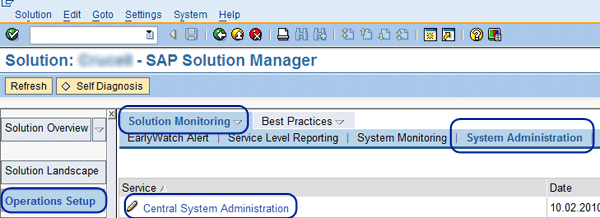
Figure 7
Start the setup of central system administration
When you click the Central System Administration link,
Figure 8 appears. Here you can assign tasks to four categories:
- General Basis Administration Task Group
- Database Administration Task Group
- Performance Monitoring Task Group
- Component-specific tasks (e.g., mySAP SCM Administration Task Group in Figure 8)

Figure 8
Categories in which you can assign tasks
For example, click the General Basis Administration Task Group node. The folder opens and you see all the tasks that are part of this group.
Figure 9 shows an example of general Basis tasks. As you can see, the different types of tasks include short dumps, update errors, lock entries, and jobs. You can define your own user task groups if you need additional ones. To do this, click the Defining User Task Area tab and then enter a name, thresholds, and frequency.

Figure 9
Examples of general Basis tasks
You can define the frequency of each task that is to be executed. You can reuse the SAP default frequencies, or at least parts of them, if you want to use them. They are presented as default values that you can change in the Frequency column (not shown in the screen shown in
Figure 9). It was for this reason I added a column to register the frequency for the manual checks in
Table 1.
Again, it’s possible to copy the settings from another system to speed up the setup if your monitoring requirements are quite similar between SAP systems. A copy can be done at the solution level.
Use of Central System Administration
Essentially, you can use central system administration to maintain administration on tasks that you want to execute. Start by going to the screen shown in
Figures 2 and
7. Click Solution Monitoring > System Administration > Operations to get to the screen shown in
Figure 10. If a task has not been executed yet, you can do so by going to the applicable system and performing the task. If it has been done already, it will be checked off in the Do… (done) column. You can also log your comments for the log book in the Comment for Log Book field.

Figure 10
Examples of task execution
If you want to generate reports on the execution of central system administration, start by clicking the solution for which you want to do this back in
Figure 6. This takes you to
Figure 11. Here, click Solution Reporting > System Administration > Operations. You see several tasks with their frequency, who last executed the task, and when. Note that you are in the Operations section, whereas you were in the Operations Setup section in
Figures 2 and
7. You can generate reports that are useful for solution monitoring using the Solution Reporting link. (The details of this are not within the scope of this article.)

Figure 11
Example of central system administration tasks
You’ve seen how to use SAP Solution Manager as a central monitoring system to generate alerts (via system monitoring) and administer tasks that are monitored by individuals (via central system administration). It’s important to evaluate the use of system monitoring in SAP Solution Manager periodically. In addition, you should adapt the settings on an ongoing basis and react to incidents that occur. I have seen situations in which an error occurred that was not covered in the original system monitoring setup. The error led to the decision to add an additional alert so the company could receive an immediate notification in the future if this error occurred again.
Take an Integrated Approach
You can use SAP Solution Manager system monitoring and central system administration in a complementary way because together they meet many or all your monitoring needs. However, it’s wise to use them in conjunction with other SAP Solution Manager functionalities that inform you about your SAP systems, including:
- SAP EarlyWatch Alerts (SAP EWAs): A report generated periodically (e.g., weekly) per system that shows the health of that system. The information provided includes performance figures, database figures, SAP transport numbers, and trend analysis.
- Business process monitoring: This functionality enables you to generate alerts for specific situations and connect them to business processes that you have set up in SAP Solution Manager. For more on this topic, you can refer to Kehinde Eseyin’s article “Prepare to Keep Your SAP Systems in Top Shape with Business Process Monitoring.”
- Service level reporting: You can set up this report for your specific situation. It shows you important figures on SAP systems and checks if a service level agreement (SLA) is met.
I recommend using all these functionalities to achieve an integrated approach to monitoring.
Figure 12 shows an example of this kind of approach: system monitoring and central system administration (also known as tasklists) are used daily, SAP EWAs are generated weekly, and service level reports are generated monthly. The latter is used to show the performance so you can compare the reports with SLA figures.
Figure 13 shows how you can access all this functionality using SAP Solution Manager in transaction DSWP.

Figure 12
Sample solution monitoring setup in a system
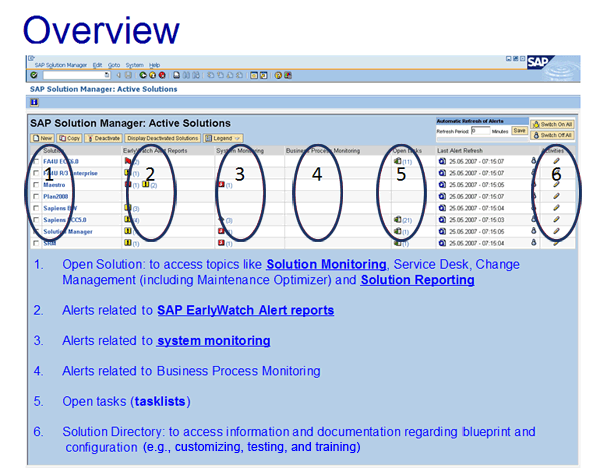
Figure 13
Overview of solution monitoring in transaction DSWP
Theo van Kaathoven
Theo van Kaathoven is a senior SAP Solution Manager consultant who has worked as an independent consultant for more than 15 years. He has a master’s degree in business administration, and prior to that he finished an IT education on a bachelor level. He is specialized in SAP Solution Manager use for both projects and application management (and their integration). He performed a complete implementation of many of the existing SAP Solution Manager functionality from scratch, up to and including support, for several large companies.
You may contact the author at
tovankaathoven@certifica.nl.
If you have comments about this article or publication, or would like to submit an article idea, please contact the
editor.