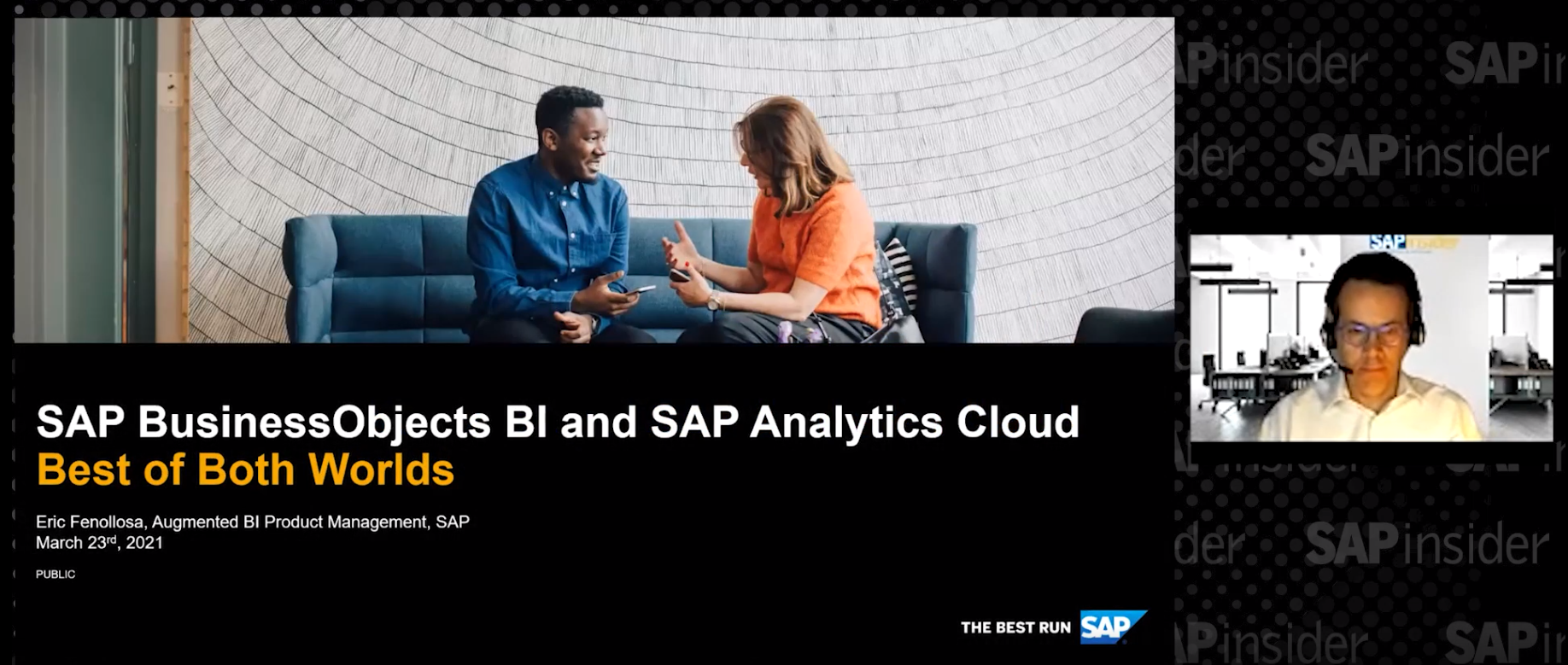2 Ways to Connect to Data Sources Using SAP BusinessObjects Cloud
SAP BusinessObjects Cloud is based on SAP Cloud Platform. This software-as-a-service (SaaS) solution offers an opportunity for companies to combine planning, business intelligence, and predictive analytics in a single cloud-based solution. With SAP BusinessObjects Cloud, you can perform data exploration, planning, predictive analytics, and data visualization in one product with a user-centric interface. You also can leverage native integration with on-premise applications and data sources. In this article, I explore the available data sources to which SAP BusinessObjects Cloud can connect as well as their configuration and limitations.
Overview of Data Sources and the Connection Manager in SAP BusinessObjects Cloud
SAP BusinessObjects Cloud offers a wide range of data sources to which you can connect. This includes on-premise systems as well as cloud data sources. SAP BusinessObjects Cloud has core capabilities that are common to all SAP BusinessObjects Cloud users as well as some specific analytics capabilities, such as business intelligence, planning, and predictive analytics (Figure 1).

Live and Acquired Data
The data can originate from a variety of sources. Many companies using SAP systems record the data regarding purchase orders, sales orders, General Ledger entries, and production orders in their SAP ERP Central Component (ECC) system, and store it in tables in their database. If companies are using SAP BW, then whenever they want to do analyses of data from all their sources, they use the data from their SAP BW InfoProviders, which act as a data repository from various sources. If they are using SAP Business Planning and Consolidation as their corporate planning system, then their SAP Business Planning and Consolidation system has their planning, budgeting, and forecasting data.
Generally, a company using any other cloud-based product is required to replicate all the data into that cloud system for that cloud system to be able to use the data. However, SAP BusinessObjects Cloud offers companies using SAP HANA the same analytics functionality without replicating any data. If these companies want to analyze data from their SAP HANA models, then the data does not need to be replicated in SAP BusinessObjects Cloud. In addition, it can be read in real time without any duplication by establishing a secure connection to their on-premise SAP HANA database. Using on-premise data sources in SAP BusinessObjects Cloud in this manner is called online or live data sources. At present, SAP HANA and SAP BW data sources are available for online or live data sources for SAP BusinessObjects Cloud. However, SAP S/4HANA and many other data sources will be able to be accessed as live data sources soon.
Cases When Acquired Data May Be Preferred to Live Data
When you use live data sources there is no need to replicate the data, and the physical data need not leave the company’s firewall. However, there may be situations in which the data needs to be replicated in SAP BusinessObjects Cloud. This is called data acquisition. Data is acquired (or replicated) from the source system into SAP BusinessObjects Cloud. For example, some business users may be using Microsoft Excel to store their departmental budgets. If they want to share their results with others, acquiring that data into SAP BusinessObjects may be a good choice. Furthermore, at present, there some features that are available if the data is acquired in SAP BusinessObjects Cloud. For example, planning only can be done with acquired data and there are some features, such as data blending, that are available only with acquired data.
In SAP BusinessObjects Cloud, data blending is a virtual and not a physical blending of data from multiple sources. For example, a company that has subscribed to Concur and SAP SuccessFactors may want to blend data from Concur and SAP SuccessFactors and visualize it in SAP BusinessObjects Cloud. They may have a model in SAP BusinessObjects Cloud created from the Concur data source and another model created from SAP SuccessFactors. To blend the data using these two models, first common dimensions must be chosen to join the data. For example, in this case, common dimensions may be employee ID number and time.
The stories created in SAP BusinessObjects Cloud can create visualizations dynamically on this blended data from the two models. An analysis like this can be done only with acquired data and not live data. Similarly, if a company wants to extend travel expense analytics from that Concur model to do travel planning by having users enter planned or forecasted travel expenses for the future time periods, they can do so in SAP BusinessObjects Cloud. However, to do this, the data needs to be acquired data and not live data. Hence, depending on your business case, there may be some situations for which you prefer acquired data to live data.
Connection Manager
Whether you are connecting to a data source as a live data connection or as an acquired data connection, you need to create a connection to that data source from the connection manager. The connection manager can be accessed from the main menu of SAP BusinessObjects Cloud (Figure 2).

When you click the plus-mark icon at the bottom of the screen (enclosed in the red box in Figure 2), you can access the menu to either create a live data connection or to import (acquire) a data connection, as shown in Figure 3.

Creating Imported Data Connections
As shown in Figure 3, you can create imported data connections for a variety of data sources. For each connection, enter the credentials such as system information, user name, and password. For all imported data connections, you need to configure an SAP HANA cloud connector. Once these connections are created, you can get the data from these data sources or apps for your model in SAP BusinessObjects (Figure 4).

Let’s discuss each of these data sources in a little more detail.
- SAP BW: SAP BW is the SAP data warehousing solution that acts as a repository for enterprise data from a variety of sources. If a company is already using SAP BW, then it may make sense to leverage the same. Note that this connection creates an imported data connection, which means that the data is replicated from SAP BW into SAP BusinessObjects Cloud. SAP BW is also available in Live Data connection if you desire to connect SAP BW data without replication. Some restrictions exist for the live SAP BW data connection and are mentioned in SAP help documentation. Import data connection for SAP BW does not have these limitations. You can create a connection by filling in the details for the application server, client, system number, and so on, as shown in Figure 5.

Once this connection is created, you can get the data from SAP BW system through a BEx query.
- SAP Business Planning and Consolidation: Companies can create a connection to SAP Business Planning and Consolidation 10.0 or 10.1, Microsoft or NetWeaver versions. However, those companies need to have subscription for planning in SAP BusinessObjects Cloud to create a planning model and use the data from SAP Business Planning and Consolidation. SAP BusinessObjects Cloud allows companies to use a bi-directional connectivity. This means that they can get data from a specific model in SAP Business Planning and Consolidation (or even automatically create a model in SAP BusinessObjects Cloud based on a model in SAP Business Planning and Consolidation), and get data into SAP BusinessObjects Cloud as well as send data from SAP BusinessObjects Cloud back to SAP Business Planning and Consolidation. This functionality makes it possible to use SAP BusinessObjects Cloud as a complementary solution to SAP Business Planning and Consolidation. The use cases for this include using SAP BusinessObjects Cloud for departmental planning, while using SAP Business Planning and Consolidation for corporate planning.
- SAP Universe: The companies that are using SAP Universe as their corporate BI solution can use this connectivity to get data from SAP Universe into SAP BusinessObjects Cloud.
- SAP ERP: This connection, as the name suggests, allows companies to connect their SAP ERP system to SAP BusinessObjects Cloud. You can get data from SAP ERP by connecting to a query in SAP ERP.
- SQL databases: This connection offers companies Java Database Connectivity (JDBC) and a way to get data from a query defined in the SQL database.
- Open Data Protocol (OData): This connection offers a generic OData connection to the data sources that support OData connectivity as well as specific apps, such as SAP Hybris and SAP Business by Design (Figure 6). The data from such sources also can be obtained by defining a query.

- SAP SuccessFactors: SAP SuccessFactors connections can be created to fetch data from a query defined in SAP SuccessFactors. The use case for this includes data-blending scenarios for companies that want to create analytics based on SAP SuccessFactors data blended with other sources, such as SAP ERP or Concur, Ariba, and so on.
- Concur: Like SAP SuccessFactors, companies can get data from Concur if they are using Concur and want to create analytics based on Concur data blended with SAP SuccessFactors or SAP ERP or SAP BW.
- Google Drive: In addition to these connections, companies can use Google Drive as a data source to get data into SAP BusinessObjects Cloud.
Creating Live Data Connections
In the case of a live data connection (Figure 7), the data is not replicated into SAP BusinessObjects Cloud. At present, companies can create a live data connection to their on-premise SAP HANA and/or SPA BW data sources, but, in the future (probably sometime in 2017), other sources such as SAP S/4HANA can also be added to the sources available through a live connection.

The live data connection is created using a reverse proxy. When using live connections, some features such as planning, data blending, complex formulas (e.g., compound annual growth rate, year over year, simple moving average, and so on) are not presently available (as of April 2017).
For SAP Hana live connections, the data is accessed by connecting to an SAP HANA view. The data from the view can be analyzed in SAP BusinessObjects Cloud in real time without duplication, thereby offering a unique competitive advantage. For SAP BW live connection, the data can be accessed by connection to a BEx query. Before creating a live connection for SAP BW, certain prerequisites need to be satisfied as mentioned in the SAP help documentation. Thus, companies can create data connections to get data into SAP BusinessObjects Cloud with or without duplication depending on the business requirement.